All Samples products will be redirected to Homepage. Follow these bellow guide to secure your Sample page.
- From Shopify admin dashboard.
- Navigate to Online Store > Themes tab.
- Edit code of your Live theme.
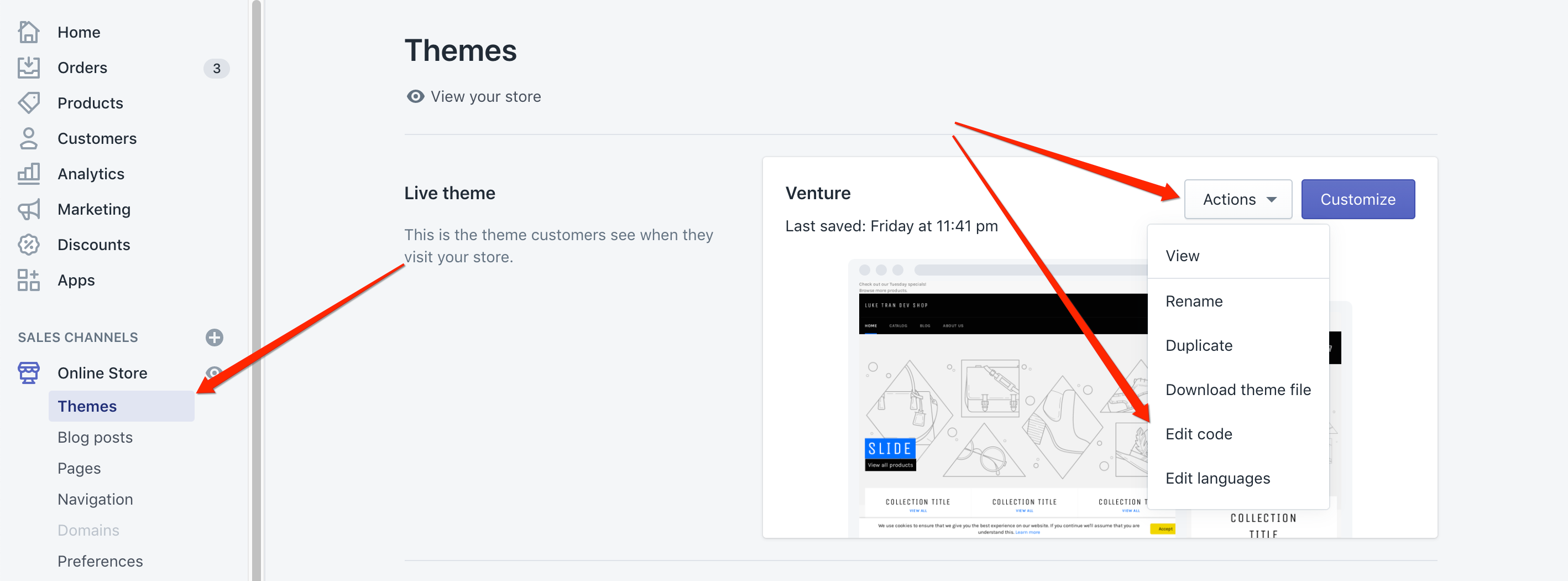
- From the left side panel, click Add a new template, select product and name it samples and hit Create template
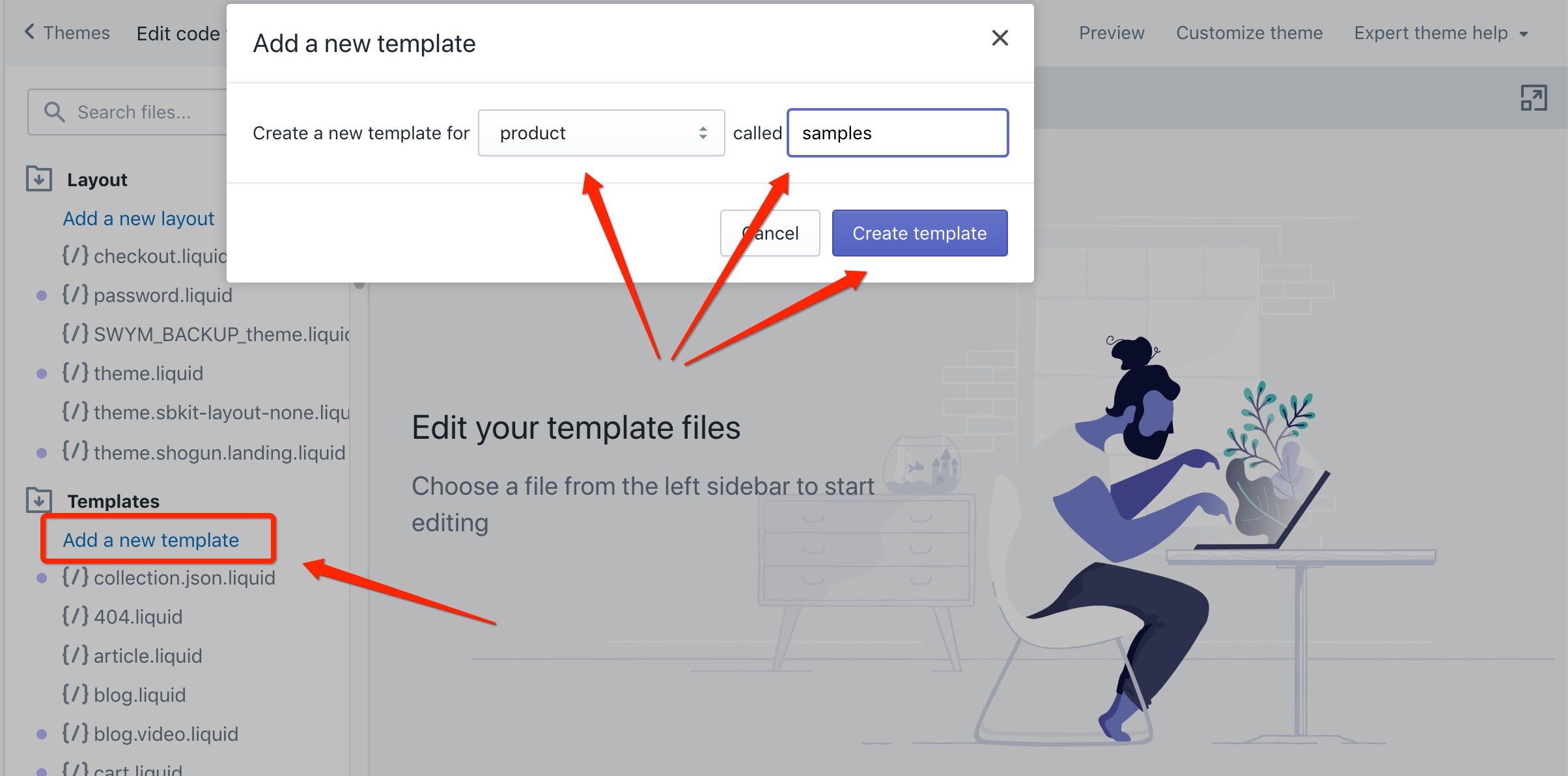
Add this code bellow:{% layout none %} <!DOCTYPE HTML> <html lang="en-US"> <head> <meta charset="UTF-8"> <meta http-equiv="refresh" content="0; url={{ shop.url }}"> <script type="text/javascript"> window.location.href = "{{ shop.url }}"; </script> <title>Redirecting...</title> </head> </html> - Navigate to Products section
- Finding Samples products created on your store, click to open
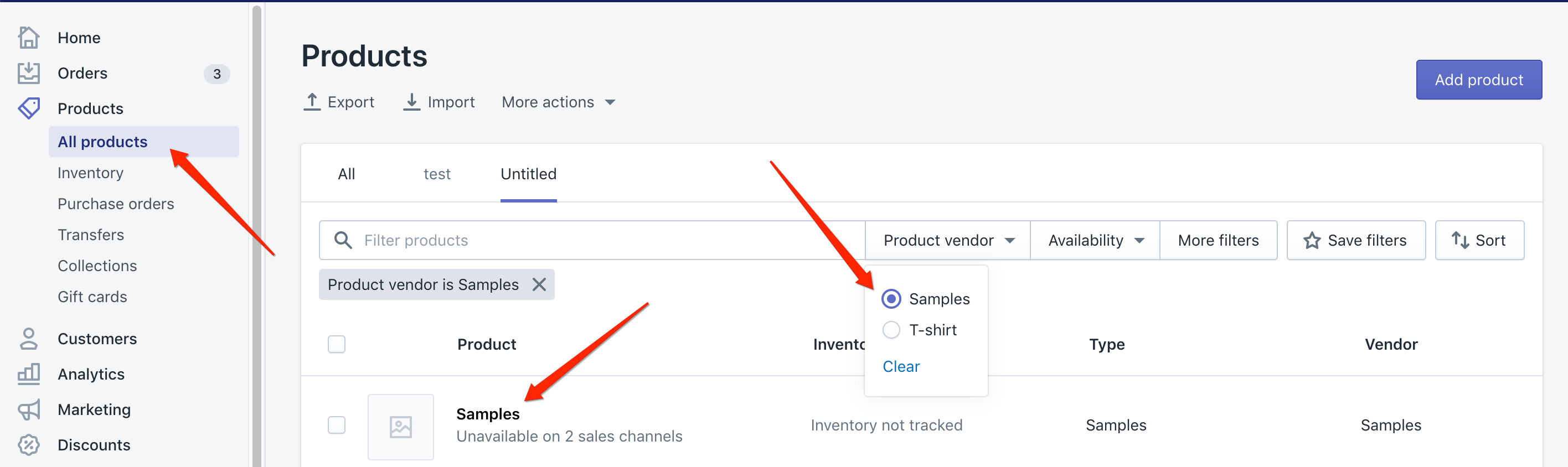
- After opening Product sample, scroll down to section Theme templates on your right hand side.
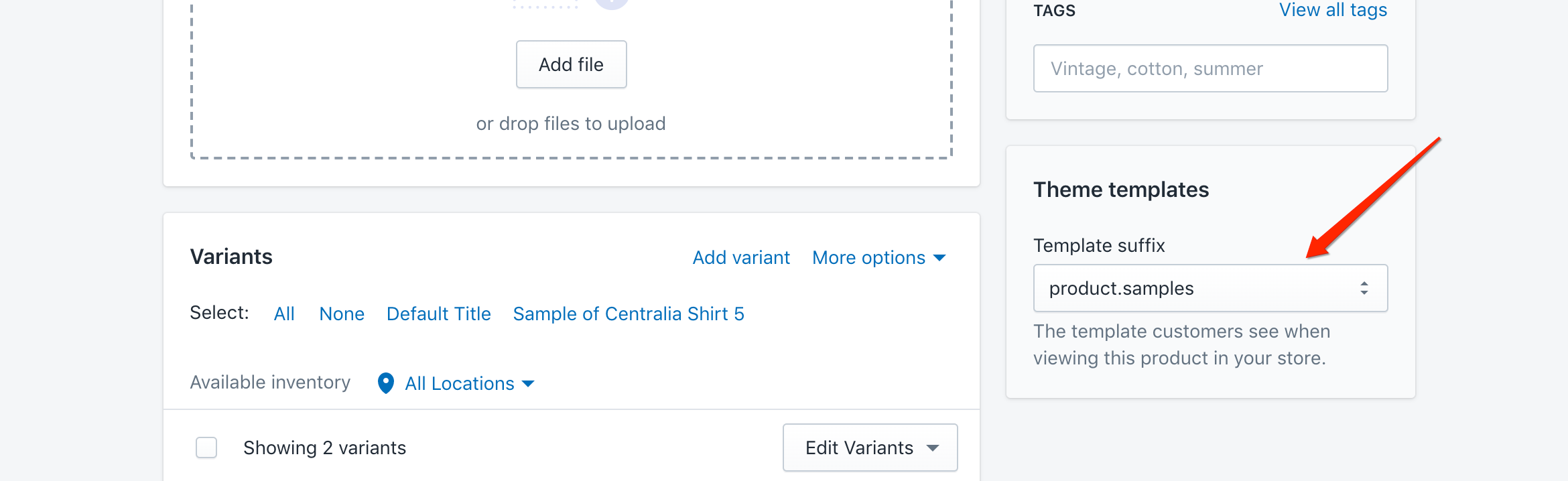
- Hit Save button on top right corner